Yard iFrame Integration
Do you want to offer relevant events to your finance or business community? Just integrate a Yard Calendar into your website through iFrame integration and automatically show events to your audience which are contained in Yard.
Simply apply as a user of the Yard Calendar, add one line of HTML code in your website, and you're all set. And the best is: it's free!
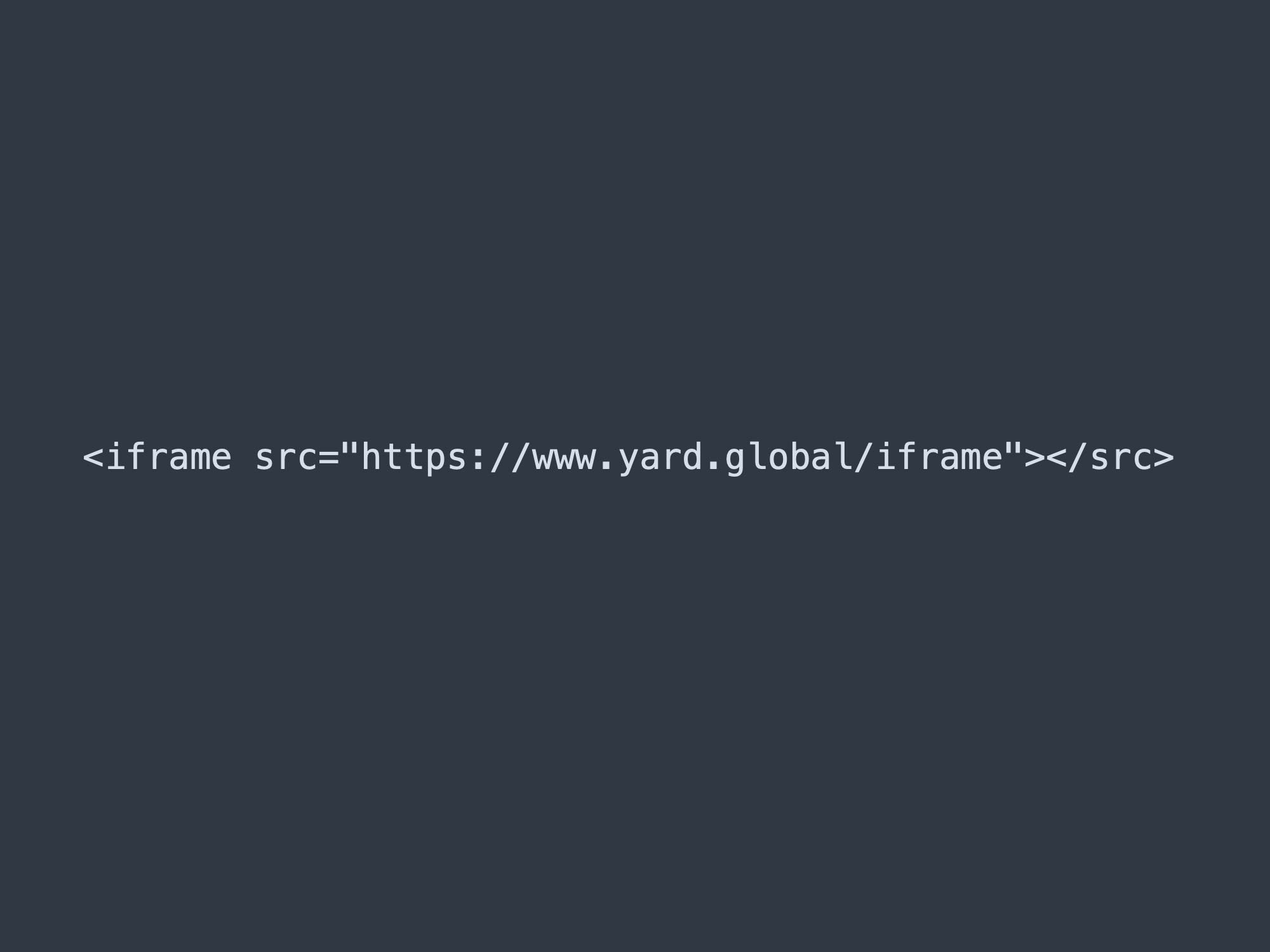
Get the iFrame
Integrating and using the Yard iFrame is free of charge, but it requires approval by Yard. Here are the steps to get up and running:
- You have to send an integration request to Yard explaining the use case of the calendar and where you want to install it (website URL). After your request was accepted, you will get an authorization code, which is necessary to run the plugin.
- After your integration request was accepted (step 1), you can include the following HTML line in your website exactly at the position where you would like to show the Yard Calendar:
<script src="https://www.yard.global/yard-iframe.js?code=your_activation_code" class="yard-iframe"></script>
Be sure to replaceyour_activation_codewith your actual activation code you received from Yard. Note that this script will inject the Yard Calendar as iframe tag when the script is called. - After you copied the code (step 2) to your website and saved it to your website, your calendar will appear. You can also include multiple calendars on the same page: simply include another
scripttag on your web page. To configure each iFrame, see the details in the next section "Configuration".
Configuration
You can configure the Yard iFrame by adding additional parameters after the code parameter:
topic: filter events by one or more supported topics:web3,fintech,finance,ai,it,realestate, and/orsustainability. Separate multiple topics with a comma.city: filter events by city name.country: filter events by country name. If you define a parametercountry="", the parametercity=""will be disregarded in the processing of events.maxwidth: adjust the screen width, default is 100%.mode: how to display the events:list,tiles, ordetails- default istiles.
You can also combine the above listed parameters for limiting the events to be shown.
Example integration
This example will show fintech events in Germany: <script src="https://www.yard.global/yard-iframe.js?code=your_activation_code&topic=fintech&country=Germany"></script>
Be sure to replace your_activation_code with your actual activation code you received. Yard is working on creating a management interface for the parameters, so that you don't have to play around with programming code.
Demo calendars
You can see a demostration of how you can integrate a live feed of events into your own website on the Yard iFrame demo page.
Changelog
The Yard iFrame will be constantly be improved. You can view a record of the changes in the changelog.