YARD Javascript Integration
Do you want to offer relevant events to your finance or business community? Just integrate a YARD Calendar into your website through seamless Javascript Integration (demo) and automatically show events to your audience which are contained in Yard.
Simply apply as a user of the YARD Calendar, add one line of HTML code in your website, and you're all set. And the best is: it's free!
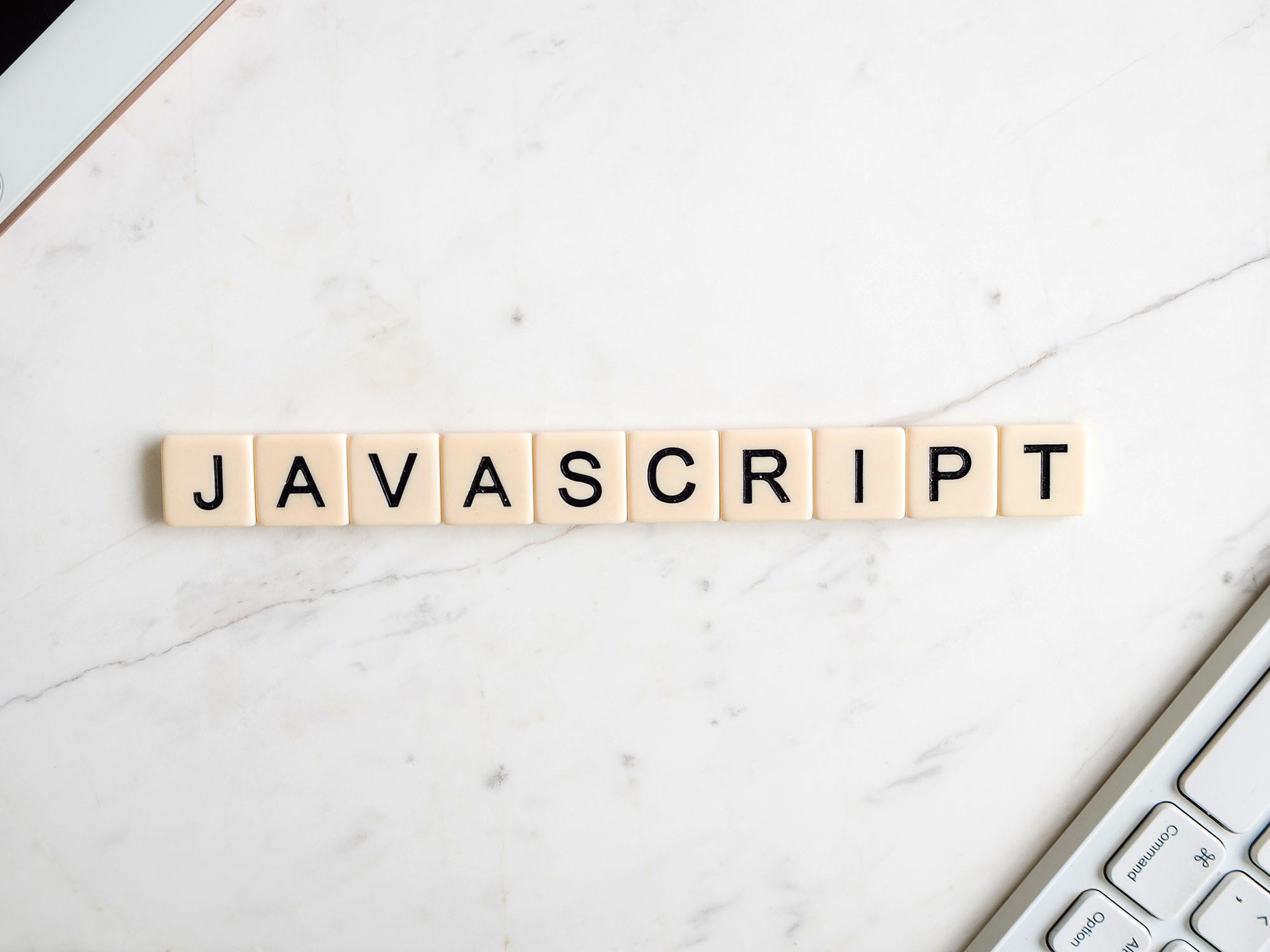
YARD via Javascript
Integrating and using the YARD Javascript Integration is free of charge. Here are the steps to get up and running:
- You have to register for installing the calendar (it's free) to receive your personal authorization code, which is necessary to run the Javascript on your website.
- After your received your authorization code (see step 1), you can include the following HTML code in your website exactly at the position where you would like to show the YARD Calendar to appear:
<script src="https://remote.yard.global/yard.js" defer></script>Be sure to replace
<div class="yard" data-product="calendar" data-authcode="your_auth_code"></div>your_auth_codein the above example with your actual authorization code you received from YARD (see step 1). You can also separate these two tags on your page, for example if you want to move the element around. - After you copied the html code (see step 2) to your website and saved it, your calendar will appear. You can also include multiple calendars on the same page: simply include another
<div class="yard"></div>tag on your web page with different criteria. To configure each call, see the details in the next section "Configuration".
Parameter Configuration
You can configure the YARD Plugin through these optional parameters:
data-authcode="xxx"- pass your authentication code here, wherexxxis your own custom auth code to display the plugin (see step 1).data-product=xxx- load a specific YARD product, must always becalendarto display the events calendar.data-tags=xxx- filter events by one or more keywords or topics (see "Topic Configuration" and "Tags Configuration"), wherexxxis a keyword.data-city=xxx- filter events by one or more supported city names (see "Location Configuration"), wherexxxis a city name.data-state=xxx- filter events by one or more supported state names (see "Location Configuration"), wherexxxis a state name.data-country=xxx- filter events by one or more supported country names (see "Location Configuration"), wherexxxis a country name.data-region=xxx- filter events by one or more supported formats (see "Location Configuration"), wherexxxis a region name.data-displaylang=xxx- filter events by one supported display language (see "Display Language Configuration"), wherexxxis a display language.data-talklang=xxx- filter events by one or more supported talk languages (see "Talk Language Configuration"), wherexxxis a talk language.data-format=xxx- filter events by one or more supported region names (see "Location Configuration"), wherexxxis a region namedata-distribution=xxx- filter events by in-person or virtual events (see "Distribution Configuration"), wherexxxis a distribution typedata-maxwidth=xxx- override the default width of 100% to a specific value, wherexxxis a width like '1200px' or '80%'.data-mode=xxx- override the default modetiles, wherexxxis a mode name.data-modal=xxx- show or hide a modal window when clicking on an event, wherexxxturns the modal on (1) or off (0).data-headline=xxx- show a custom headline for your calendar integration, wherexxxis your headline text.data-results_per_page=xxx- limit the rows to be displayed, wherexxxis a number.
You can also combine the listed parameters as shown in the example above.
Example Integration
Make sure that the page containing the YARD Calendar is calling the YARD Javascript:
<script src="https://remote.yard.global/yard.js" defer></script>
After that call you can call one or several calendars on your webpage. This example will show fintech events in Germany:
<div class="yard" data-product="calendar" data-tags="fintech" data-country=Germany"></div>
Be sure to replace your_auth_code with your actual authorization code you received. YARD is working on creating a management interface for the parameters, so that you don't have to play around with programming code.
Topic Configuration
Please note that the parameter topic was renamed to tags.
The data-tags= parameter is accepting one or multiple values from this list:
data-tags=blockchain- blockchain eventsdata-tags=finance- finance eventsdata-tags=fintech- fintech eventsdata-tags=artificialintelligence- AI eventsdata-tags=informationtechnology- IT eventsdata-tags=business- business eventsdata-tags=innovation- innovation events
You can also combine the above listed parameters for limiting the events to be shown, for example: data-tags=finance,fintech
Please note that the tag web3 was renamed to blockchain.
Tags Configuration
The data-tags= parameter is accepting one or multiple search keywords, for example: data-tags=bitcoin
This filter uses an AND search combination concerning other parameters, such as country.
Location Configuration
The data-city=, data-state=, data-country=, and data-region parameters are accepting one or multiple values from this list:
data-city=Berlin- events in Berlindata-state=California- events in Californiadata-country=France- events in Francedata-region=Europe- events in Europe
You can also include several locations for a given location parameter, for example: data-country=Germany,Austria,Switzerland
Currently, location names are supported using their English or German spelling.
Display Language Configuration
The data-displaylang= parameter is accepting one display language for the frontend, for example:
data-displaylang=english- events shown in English languagedata-displaylang=german- events shown in German language
Currently, english is the recommended setting as other languages are under development to be used as display language for the frontend.
Talk Language Configuration
The data-languages= parameter is accepting one or multiple talk languages, for example:
data-languages=english- events conducted in English languagedata-languages=german- events conducted in German languagedata-languages=english,german- events conducted in English or German language
This filter uses an AND search combination concerning other parameters, such as country.
Event Format Configuration
The data-format= parameter is accepting one or multiple values from this list:
data-format=conference- filter events by conferences or summitsdata-format=ceremony- filter events by ceremonies or galasdata-format=dinner- filter events by dinners, lunches, or breakfastsdata-format=fair- filter events by fairs or exhibitionsdata-format=hackathon- filter events by hackathons or technical eventsdata-format=leisure- filter events by leisure or sport eventsdata-format=livestream- filter events by live streamsdata-format=longterm- filter events by long-term events (5+ days)data-format=meetup- filter events by casual meetupsdata-format=panel- filter events expert panels, symposiums, or lecturesdata-format=party- filter events by parties or hanghoutsdata-format=questions- filter events by Q&A sessions or AMAsdata-format=roadshow- filter events by roadshows, promotions, or pitchesdata-format=scholarship- filter events by scholarships or educational programsdata-format=seminar- filter events by workshops or seminarsdata-format=call- filter events by call for papers or manuscriptsdata-format=press- filter events by media events or press conferencesdata-format=competition- filter events by pitches or competitions
You can also combine the above listed parameters for limiting the events to be shown, for example: data-format=conference,longterm,panel
Distribution Configuration
The data-distribution= parameter is accepting one or multiple values from this list:
data-distribution=in-person- filter events by physical eventsdata-distribution=virtual- filter events by online events
You can also combine the above listed parameters for limiting the events to be shown, for example: data-distribution=in-person,virtual
If you leave out the distribution parameter, the in-person is used by default.
Mode Configuration
The data-mode= parameter is accepting one value from this list:
data-mode=details- show events in the detailed viewdata-mode=list- show events as a listdata-mode=tiles- show events including preview images of the event website
If you leave out the mode parameter, the best mode is used by default for the given number of events displayed.
Modal Configuration
A modal is a popup window shown when you click on an event. The data-modal= parameter is accepting one value from this list:
data-modal=1- show a modal window when clicking on an eventdata-modal=0- do not show a modal window when clicking on an event
If you leave out the modal parameter, data-modal=1 is used by default.
Demo Calendars
You can see a demostration of how the YARD Calendar works as Javascript Integration on the YARD Hosted demo page.
Get a Calendar
To install a YARD Calendar on your website, simply register for it. It's free.