YARD WordPress Integration (Plugin)
Do you want to offer relevant events to your finance community? Just integrate a YARD Calendar into your WordPress website and and automatically show events to your audience which are contained in YARD. Simply apply to include the YARD Calendar, download the plugin, and activate it. And the best is: it's free!
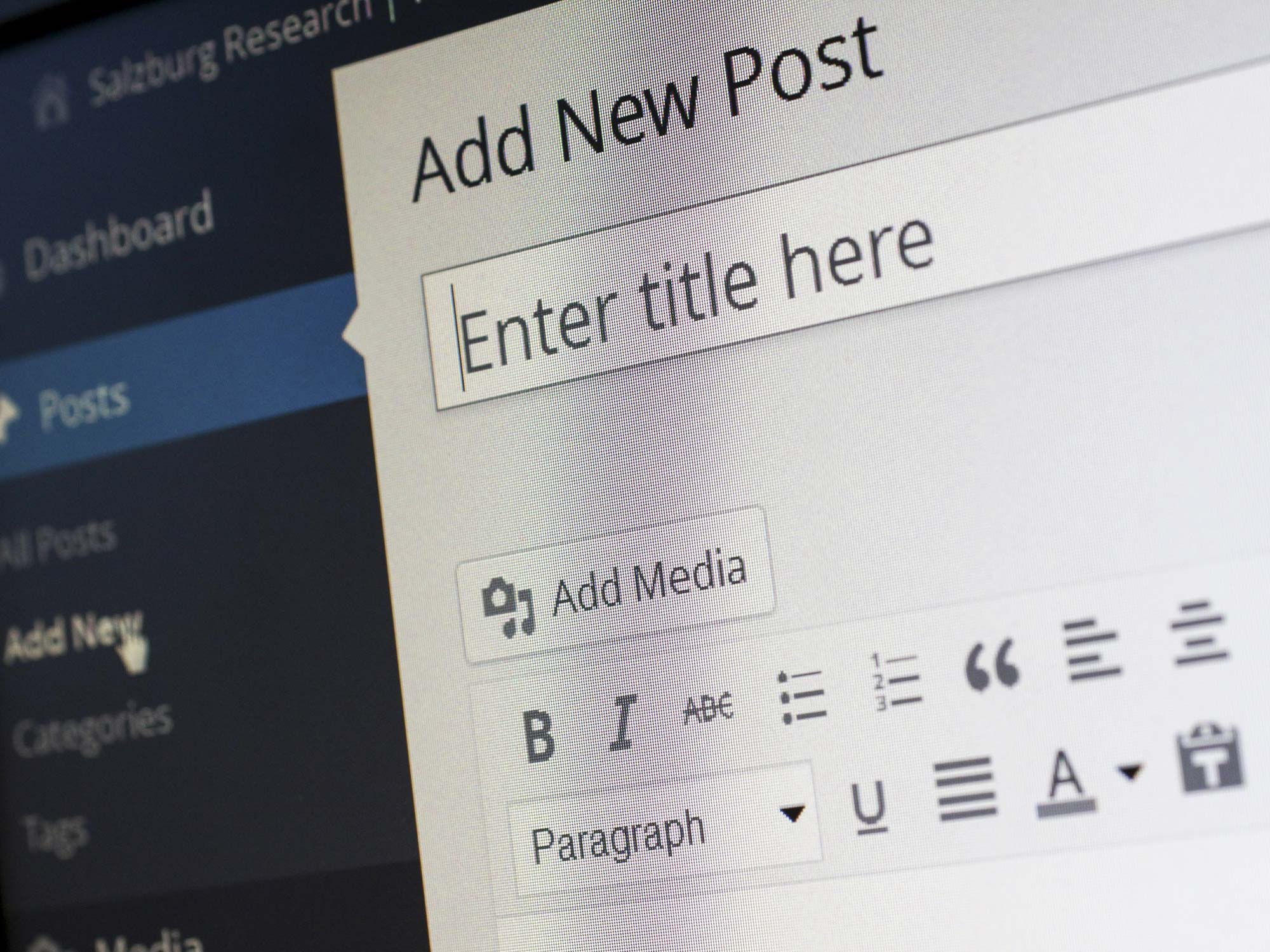
YARD via WordPress Plugin
Integrating and using the YARD Plugin is free of charge. Here are the steps to get up and running:
- You have to register for installing the calendar. After your request was accepted, you will get an authorization code, which is necessary to run the plugin.
- After your integration request was accepted (see step 1), you can download the YARD plugin (current version: v1.20). Note that you cannot run the plugin without a valid authorization code.
- After you downloaded the plugin (see step 2), upload it to WordPress and activate it. To configure the plugin, see the details in the next section "How to use".
How to Use
Three simply steps to make the calendar visible on your website:
- Once you have received the plugin file "yard-plugin.zip", open the "Plugins" section and click "Add New Plugin."
- After installing the YARD Plugin, open the "Plugins" section and click "Activate" to enable the plugin. Everything is now ready.
- Open any text editor or shortcode widget and use the following example shortcode:
[yard_plugin authcode="your_auth_code" tags="blockchain" city="Berlin"]- be sure to replace your_auth_code with your actual authorization code.
That's it: The page will now contain the desired YARD Calendar.
Plugin Configuration
You can configure the YARD Plugin through these optional parameters:
authcode="xxx"- pass your authentication code here, wherexxxis your own custom auth code to display the plugin (see step 1).product="xxx"- load a specific YARD product, must always becalendarto display the events calendartags="xxx"- filter events by one or more keywords (see "Topic Configuration" and "Tags Configuration"), wherexxxis a keyword.city="xxx"- filter events by one or more supported city names (see "Location Configuration"), wherexxxis a city name.state="xxx"- filter events by one or more supported state names (see "Location Configuration"), wherexxxis a state name.country="xxx"- filter events by one or more supported country names (see "Location Configuration"), wherexxxis a country name.region="xxx"- filter events by one or more supported formats (see "Location Configuration"), wherexxxis a region name.displaylang="xxx"- filter events by one supported display language (see "Display Language Configuration"), wherexxxis a display language.talklang="xxx"- filter events by one or more supported talk languages (see "Talk Language Configuration"), wherexxxis a talk language.format="xxx"- filter events by one or more supported event format names (see "Event Format Configuration"), wherexxxis an event format typedistribution=xxx- filter events by in-person or virtual events (see "Distribution Configuration"), wherexxxis a distribution typemaxwidth="xxx"- override the default width of 100% to a specific value, wherexxxis a width like '1200px' or '80%'.mode="xxx"- override the default modetiles, wherexxxis a mode name.modal="xxx"- show or hide a modal window when clicking on an event, wherexxxturns the modal on (1) or off (0).headline="xxx"- show a custom headline for your calendar integration, wherexxxis your headline text.results_per_page="xxx"- limit the rows to be displayed, wherexxxis a number.
You can also combine the listed parameters as shown in the example above.
Topic Configuration
Please note that the parameter topic was renamed to tags.
The tags="" parameter is accepting one or multiple values from this list:
tags="blockchain"- blockchain eventstags="finance"- finance eventstags="fintech"- fintech eventstags="artificialintelligence"- AI eventstags="informationtechnology"- IT eventstags="business"- business eventstags="innovation"- innovation events
You can also combine the above listed parameters for limiting the events to be shown, for example: tags="finance,fintech"
Please note that the topic web3 was renamed to blockchain.
Tags Configuration
The tags="" parameter is accepting one or multiple search keywords, for example: tags="bitcoin"
This filter uses an AND search combination concerning other parameters, such as topic.
Location Configuration
The city="", state="", country="", and region="" parameters are accepting one or multiple values from this list:
city="Berlin"- events in Berlinstate="California"- events in Californiacountry="France"- event in Franceregion="Europe"- events in Europe
You can also include several locations for a given location parameter, for example: country="Germany,Austria,Switzerland"
Currently, location names are supported using their English or German spelling.
Display Language Configuration
The displaylang="" parameter is accepting one display language for the frontend, for example:
displaylang="english"- events shown in English languagedisplaylang="german"- events shown in German language
Currently, english is the recommended setting as other languages are under development to be used as display language for the frontend.
Talk Language Configuration
The talklang="" parameter is accepting one or multiple talk languages, for example:
talklang="english"- events conducted in English languagetalklang="german"- events conducted in German languagetalklang="english,german"- events conducted in English or German language
This filter uses an AND search combination concerning other parameters, such as country.
Event Format Configuration
The format="" parameter is accepting one or multiple values from this list:
format="conference"- filter events by conferences or summitsformat="ceremony"- filter events by ceremonies or galasformat="dinner"- filter events by dinners, lunches, or breakfastsformat="fair"- filter events by fairs or exhibitionsformat="hackathon"- filter events by hackathons or technical eventsformat="leisure"- filter events by leisure or sport eventsformat="livestream"- filter events by live streamsformat="longterm"- filter events by long-term events (5+ days)format="meetup"- filter events by casual meetupsformat="panel"- filter events expert panels, symposiums, or lecturesformat="party"- filter events by parties or hanghoutsformat="questions"- filter events by Q&A sessions or AMAsformat="roadshow"- filter events by roadshows, promotions, or pitchesformat="scholarship"- filter events by scholarships or educational programsformat="seminar"- filter events by workshops or seminarsformat="call"- filter events by call for papers or manuscriptsformat="press"- filter events by media events or press conferencesformat="competition"- filter events by pitches or competitions
You can also combine the above listed parameters for limiting the events to be shown, for example: format="conference,longterm,panel"
Distribution Configuration
The distribution="" parameter is accepting one or multiple values from this list:
distribution="in-person"- filter events by physical eventsdistribution="virtual"- filter events by online events
You can also combine the above listed parameters for limiting the events to be shown, for example: distribution="in-person,virtual"
If you leave out the distribution parameter, the in-person is used by default.
Mode Configuration
The mode="" parameter is accepting one value from this list:
mode="details"- show events in the detailed viewmode="list"- show events as a listmode="tiles"- show events including preview images of the event website
If you leave out the mode parameter, mode="tiles" is used by default.
Modal Configuration
A modal is a popup window shown when you click on an event. The modal="" parameter is accepting one value from this list:
modal="1"- show a modal window when clicking on an eventmodal="0"- do not show a modal window when clicking on an event
If you leave out the modal parameter, modal="1" is used by default.
Get a Calendar
To install a YARD Calendar on your website, simply register for it. It's free.